Revoke document with web app
This guide shows how to revoke a hash using one of the available web applications.
Currently, there are two web applications:
In this tutorial, you will use the first web app.
Prerequisites
- Google Chrome web browser
- MetaMask extension in Google Chrome
- A document store
- A merkle root
Revoking the document
-
After connecting with MetaMask, open the OpenCerts Admin Portal in Google Chrome. On the Welcome page, click MetaMask.
-
Enter the
document store smart contract addressfrom the deployment guide into the Store address field.
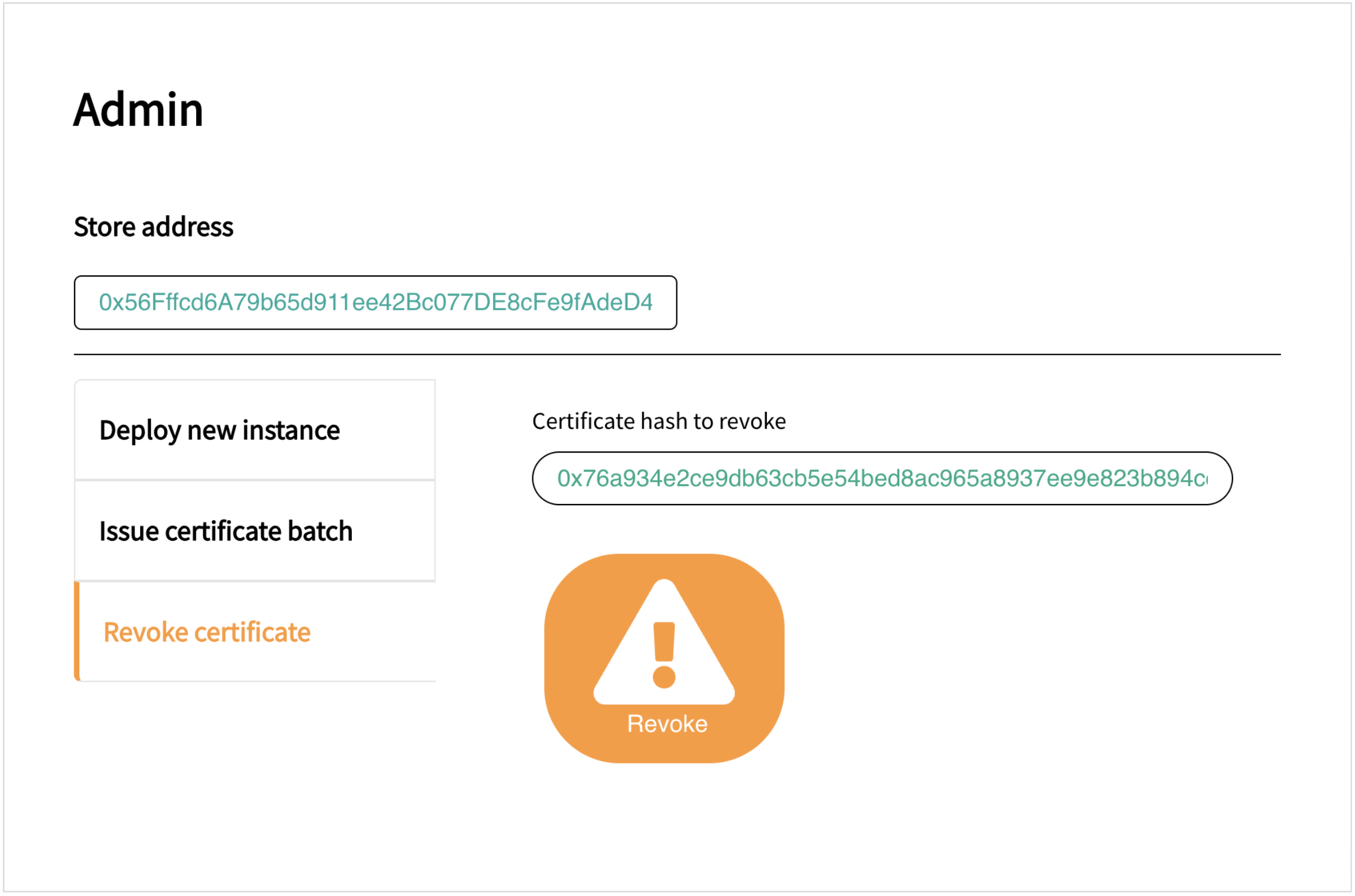
-
Select Revoke certificate on the left navigation.
-
Paste the value of
merkleRootfrom the document into the field. Click Revoke.A pop-up message may display, asking "Are you sure you want to revoke this hash?". Click OK.

You will also need to confirm your transaction in the MetaMask extension.
-
Once the
merkleRoothas been issued, a success message "Revoked certificate batch" will display.
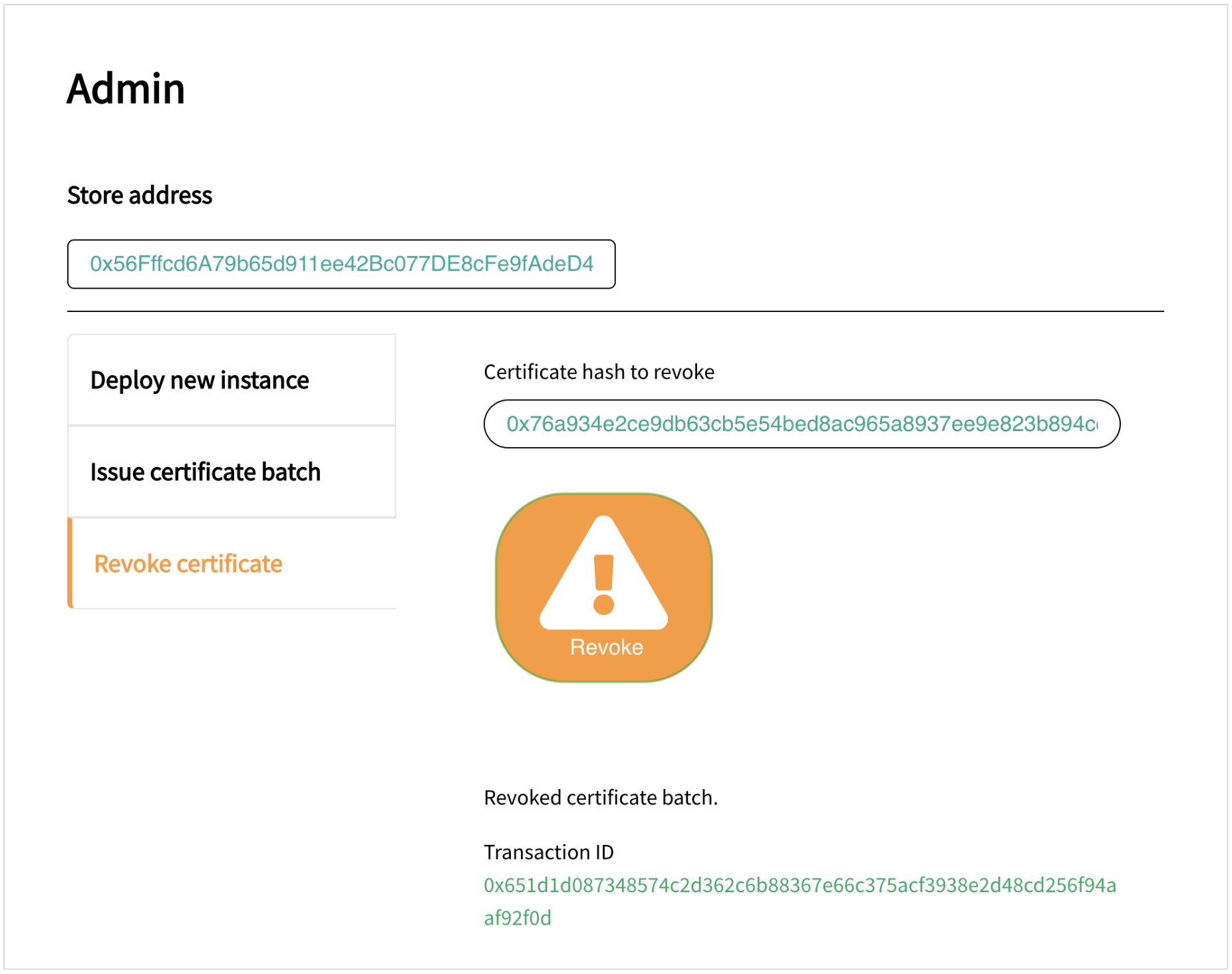
Additional reading
You will find more details about revoking on this page.